Nodes statistics
Nodes statistics display real-time data organized by network node. You can view nodes statistics in a hierarchy view or in a variety of flat views.
To view nodes statistics:
• Click the Nodes view in the navigation pane of a capture window.
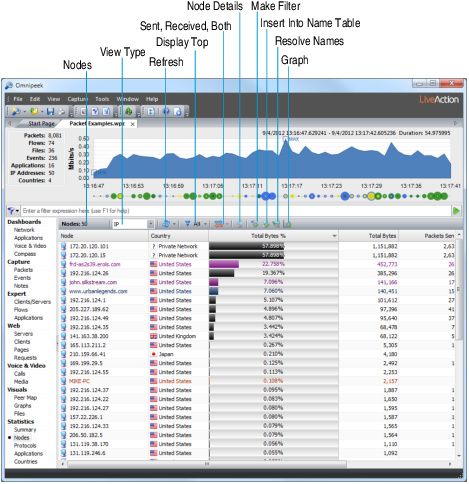
The parts of the Nodes view are described below.
• Nodes: Shows total count of nodes seen.
• View Type: Choose a Hierarchy, or flat type (Physical, IP, or IPv6) of display.
• Refresh: Sets display refresh interval. If interval is set to Manual, display will update only when is clicked.
• Display Top: Limits display to top 5, 10, 20, 50, or 100 nodes seen, as measured by traffic volume.
• Display Sent/Received/Both: Limits display to packets Sent, Received, or both.
• Resolve Names: Click to resolve name, if one exists in the Name Table for this address.